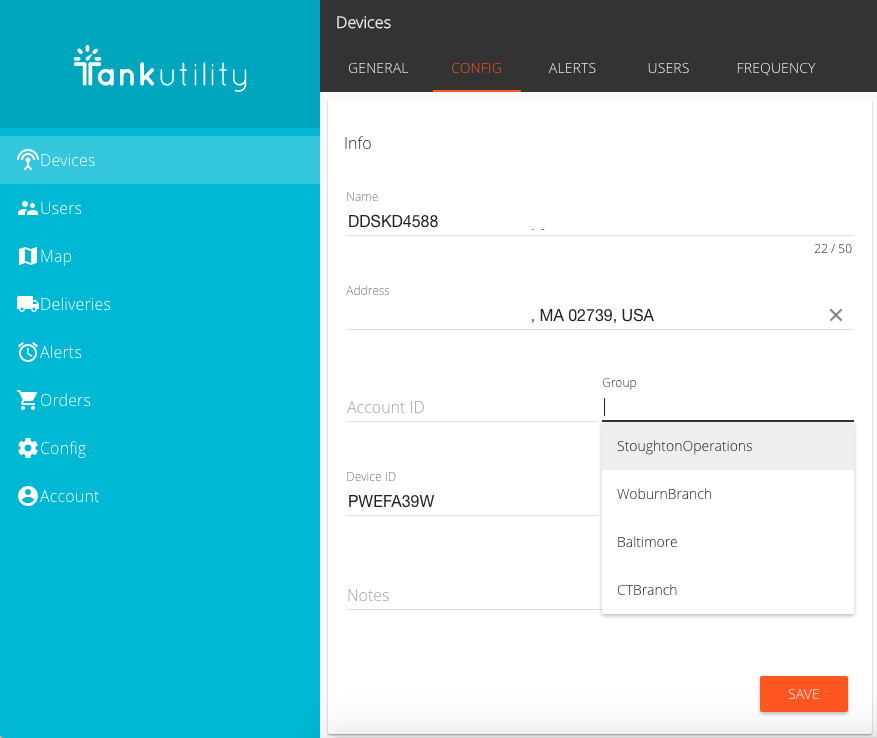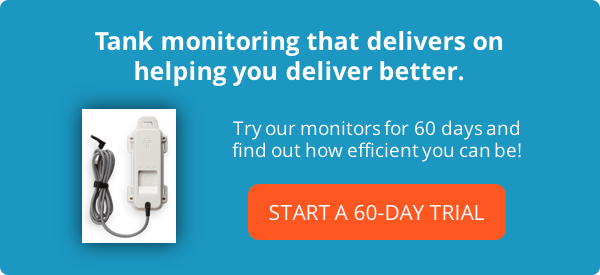Generac has just added a new feature for users of the Supplier Operations Portal to configure tank groups as clusters of monitoring devices. This is commonly used in situations where you have multiple branches, zones, or subsets of customers that you’d like to link together and filter on.
Configuring Tank Groups Step-By-Step
For more detailed instructions, please see the screenshots of the Supplier Portal below.
- Create the new group:
- After logging in to the Portal, go to the Config menu on the left and select the GROUPS tab at the top
- Click the “+” in the upper right to add a new group
- Add the Name and Description for your new group and save it
- Add the group to an individual tank monitor:
- Go to the Devices menu
- Click on the individual tank monitor you want to add to the group
- Select the CONFIG tab at the top
- Start typing the Name of your group into the Group field. You’ll see a pop-up with all group names listed that you can choose from.
- Click the orange SAVE button at the bottom of the page
- View and filter groups in the Devices list
- Click on the filter menu icon in the upper right of the Devices lists
- On the COLUMNS tab, check the box for Groups
- On the FILTERS tab, select the option to Enable groups and select the groups you want to see
Configuring Tank Groups in the Supplier Operations Portal
Step 1: Create the group(s) from the Config menu and GROUPS tab
To add a new group, click the “+” in the top right.
Add the Name and Description for your new group and save it.

Step 2: Add the group to an individual tank monitor
Drill into a specific tank monitor by clicking on it from the Devices menu and list and click on the CONFIG tab.
Assign the Group for the tank monitor selected.
Click SAVE.

Step 3: View and filter groups in the Devices list
Click on the filter menu icon in the upper right of the Devices lists.
On the COLUMNS tab, check the box for Groups.
On the FILTERS tab, select the option to Enable groups and select the groups you want to see.
Your Group Filters will still be there the next time you login to the Generac Ops Portal!

Put us to the test with your most challenging customers!
Request a free trial tank monitor from Generac and see how you can improve delivery efficiency and reduce run-outs.
 Shop
Shop